4.4: Create a Recycler View
Task 1. Create and configure a new project
1.1. Create the project
buat project baru seperti dibawah :
1.2. Add support libraries to the build file
masukkan compiler seperti dibawah, sesuaikan dengan compiledSdkVerson yang ada di android studio masing-masing, jika perlu “sync now” untuk menghindari error building
Task 2. Create a dataset
2.1. Add code to create data
dalam task ini kita membuat linked list, buka MainActivity.java lalu masukkan kodingan dibawah
lalu run, tidak ada yang berubah dari tampilan layout hanya saja di logcat akan tampak seperti berikut
Task 3. Create a RecyclerView
3.1. Create the main layout in activity_main.xml
dalam task ini kota memakai CoordinatorLayout yang merupakan layout yang lebih fleksibel daripada LinearLayout ketika menyusun Views. caranya :
- pastikan build:gradle(module app) tedapat :
compile 'com.android.support:recyclerview-v7:26.1.0' - lalu kemudian masukkan kodingan seperti dibawah :
3.2. Create the layout for one list item
buka res-layout lalu klik kanan pilih new- layout resource file
namai resource dengan nama berikut lalu ok
lalu masukkan kodingan di dalam layout-nya
3.3 Create a style from the TextView attributes
 arahkan kursor ke TextView lalu klik kanan pilih refactor-extract-style
arahkan kursor ke TextView lalu klik kanan pilih refactor-extract-style
setelah itu isikan nama style sebagai berikut
pilih whole project
buka styles.xml maka style dari TextView akan berpindah lalu Textview pada Wordlist_item.xml hanya diwakilkan oleh styles=”@styles/word_title”
jika aplikasi di run maka akan seperti berikut
3.4. Create an adapter with a view holder
3.5 Create the view holder
notes : jika terdapat error lakukan implement method
catat warning dibawah ini yang ada pada logcat
hasil dari task ini akan tetap sama yaitu masih blank page tapi run saja untukmemastikan jika tidak terdapat error lagi
3.6 Storing your data in the adapter
jika menemukan error dibawah, kita akan memperbaikinya di task selanjutnya
3.7. Create the RecyclerView in the Main Activity
Task 4. Make the list interactive
4.1. Make items respond to clicks
Task 5. Add a FAB to insert items
5.1. Add a Floating Action Button (FAB)
The FAB is a standard control from the Material Design Specification and is part of the Android Design Support Library.
Note the following:
- <code>@+id/fab </code>It is customary to give the FAB the “fab” id.
android:layout_gravity="bottom|end".The FAB is commonly placed at the bottom and at the end of the reading/writing flow.android:src="@drawable/ic_add_black_24dp".Is marked red by Android Studio because the resource is missing
klik kanan pada drawable-new-vector asset
pastikan asset type : material icon, lalu pilih icon + seperti dibawah, biarkan peraturan default lainnya lalu klik ok, next,finish
Android provides an icon library for standard Android icons. ic_add_black_24dp is one of the standard icons.
5.2. Add behavior to the FAB
In this task you’ll add to the FAB an onClick listener that does the following:
- Adds a word to the end of the list of words.
- Notifies the adapter that the data has changed.
- Scrolls to the inserted item.